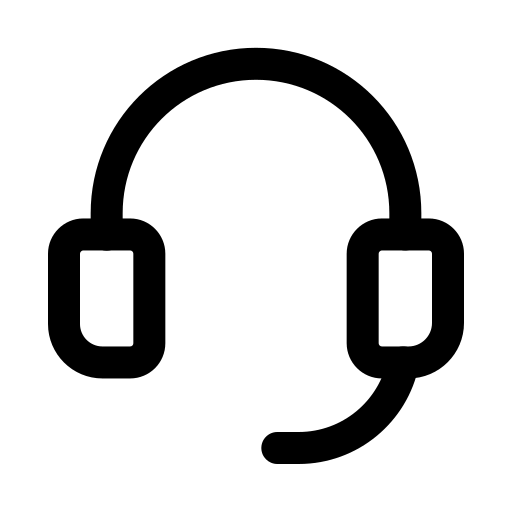Introduction to Server Monitor
The Server Monitor is a feature in erty that lets you track your server’s health in real time.
With this tool, you can monitor:
- CPU usage – how much processing power is being used
- RAM usage – how much memory is in use
- Disk usage – how much storage space is being used
Its goal is to notify you immediately when a resource exceeds the usage threshold you set, allowing you to act before the server slows down or crashes.
Which types of servers can I monitor
The Server Monitor works on servers where you can install and run scripts from the terminal.
Here are some examples:
✅ Compatible
- Dedicated Servers
- VPS (Virtual Private Servers)
- Cloud servers (AWS EC2, Google Cloud, Azure, etc.)
- Self-hosted environments with root or SSH access
⚠️ To verify
- Shared Hosting servers
- Other managed environments that might have security restrictions
Note: In shared hosting and managed environments, settings and possible blocks for installing third-party scripts depend on the provider. Before proceeding, check with your hosting provider whether running external scripts is allowed.
How to create a new Server Monitor in erty
- Log in to erty.pro
- From the left-hand menu, click Server Monitors
- Press the green Create server monitor button
- Fill in the settings (see the next chapter for details)
- Click Create
- Continue with the installation script on your server
Explanation of each feature and option
Name
- Identifies the monitor in your list.
- Use clear names: “Production Server Milan”, “API Main Server”.
Identifier
- The IP address or domain of the server you want to monitor.
Examples: IP: 203.0.113.25
Check interval
- How often erty collects data from your server.
- The shorter the interval, the more up-to-date your data will be (1 min, 5 min, 10 min...).
- Important: If you change this value after creation, you must reinstall the script.
Advanced settings
Optional configuration panel for more control.
- Custom timeout – how long to wait for a server response before marking it as unreachable.
- Direct project assignment.
Alerts
- Create rules to be notified when a resource exceeds a limit.
- Metric – choose CPU usage, RAM usage, or Disk usage.
- Rule – condition (e.g., is higher than).
- Value – the threshold in percentage (e.g., 90).
- Trigger after X checks – how many consecutive checks must exceed the limit before triggering the alert (helps avoid false positives).
- You can add multiple rules by clicking Add new alert.
Notifications
- Choose how to receive alerts.
- You can use pre-configured channels or create your own in the Notification Handlers section.
- Supported channels: Email, SMS, Telegram, Slack, WhatsApp, phone call, Google Chat, internal notifications.
Project
- Organizes multiple monitors under one project (e.g., all servers for a client).
- You can create a new project directly from here.
How to install a Server Monitor on my server
- After creating the monitor, open it from your list.
- Click Install code button.
- Select your server’s operating system:
- Linux
- MacOS
- Windows
- Copy the provided command.
- Open your server’s terminal and paste the command.
- Press Enter to run the installation.
Important: The server’s operating system language must be set to English, otherwise the script will not work correctly.
How to uninstall a Server Monitor from my server
- Open the monitor you want to remove.
- Click Uninstall code.
- Select your operating system.
- Copy the provided command.
- Paste it into the server’s terminal.
- Press Enter to complete the removal.
Pro Tips
💡 Useful suggestions:
- Set alert thresholds slightly below the critical limit (e.g., RAM 80% instead of 95%) to give yourself time to react.
- If managing multiple servers, use Projects to group them and filter easily.
- Regularly check resource usage graphs to spot recurring issues or unusual spikes.
- Always configure at least two notification channels so you don’t miss important alerts.